
Have you ever watched when somebody press a few keys on the computer and magic happens? They did something that you didn’t even know could be done, and they did it so quickly, it was like a slight of hand. Magical. The worst is, like magic tricks, nobody ever tells you how to do it. Well, today I am sharing six computer hacks teachers should know and use.
Hack 1 – Ctrl + F
Control F is probably the best-hidden feature on any computer. Try it, click CTRL+F and see what happens.
How many times have you search for something on Google, opened a page and looked at all the text wondering where the one paragraph that pertains to your search will be hidden. Or had a 50-page pdf and you just cannot remember on which page is the information you are looking for. In comes CTRL+F. It is probably the best-hidden feature on any computer. When you press CTRL+F a mini search box open that allows you to search within the text. Just type in the words you are interested in and it will take you to the exact paragraph on the website. No more scrolling down the Classroom feed to find that assignment you posted 3 months ago, just type CTRL+F.
Hack 2 – Force a copy
One of the hardest things to get used to when you work with Google Apps is that when somebody makes any changes to a document, it also changes the original. Most of the time that is the advantage of Google Apps, no more multiple copies of the same document. But what about the time when you don’t want other people’s changes to affect your copy. We know Classroom has a feature that allows you to “make a copy for each learner” but what do you do when you are not in Classroom. For example, you want to share an activity with a co-worker, but you don’t want their customisation to change your version.
In comes Force copy. Instead of sharing the document with somebody, send them the link, but change everything after the last forward slash (edit?usp=sharing) with the word copy. Google will use your document as a template to create a copy that they can work on.
Hack 3 – Keep a file in multiple folders
How often have you sat in front of your computer trying to remember in which folder you saved something? Especially a document that will fits multiple folders like notes that you use with different grades. Well, Google Drive allows you to do this. Just select the file (in the web browser) and press SHIFT+Z, and you will be able to add it to other folders. The best part is, it doesn’t create multiple versions of the document, so if you make any changes it will all change immediately.
Let’s say you have a shared resource folder; you can now keep a file in the shared folder, but also in your personal folder, that way your own folders still contains a full record of all your documents.
Hack 4 – Checkboxes
This brand new feature in Google Sheets makes keeping track of things super easy.
Are you taking a group of learners on a sports tour? You will be familiar with trying to keep your wits about you with payments and indemnity forms and whatever else. Now you can quickly set up a sheet with everybody’s names and everything that needs to be collected and tick it off as you receive them. The best part is that you can share the sheet and multiple people can tick off items as they are done.
How to insert tickboxes?
All you do is select the cell you want checkboxes in and click on INSERT. Towards the bottom, you will find Checkboxes. And if you like to add some colour, just change the font of the column.

Hack 5 – Open a closed tab
Do you know that feeling when you just closed a tab, only to realise that it wasn’t the one you wanted to close? Well here is your solution, just press CTRL+SHIFT+T and Chrome will magically reopen the last tab you have closed. This little computer hack has saved me so many times. There is nothing worse than wasting time trying to find the tab that you were just working on.
Hack 6 – Number your files
We all know that files can be sorted alphabetically or according to date. But what if you don’t want it in either of those, but rather a custom order? For example the order the chapters appear in? The solution is easy, just number the files/folder. There is just one little trick unless there are less than nine things, you want to number them in double digits.
For example
- 01 Exponents
- 02 Equations
- 03 Functions
The way computers read numbers, 1 will be followed by 10 and 11 etc. before it will go on to the 2’s. By putting a zero in front of single digits, the computer will order the files in the order you want them.
There are so many more computer hacks teachers should know about, but we have to start somewhere. Try these six hacks and see if it doesn’t make your life easier.

Leave a Reply